Have you ever gone into one of the list views in WordPress, such as the All Posts or All Pages list, and thought the view was too cluttered and confusing? Well, there’s a simple way to clean up almost any view to show only the information you need to see. Log into your Dashboard and navigate to the list you’d like to customize and take a look in the top-right corner. You should see a tab called Screen Options with a small down-arrow. Click the tab to expand it and, depending upon the options installed on your site, you should see something that looks like this:
Have you ever gone into one of the list views in WordPress, such as the All Posts or All Pages list, and thought the view was too cluttered and confusing? Well, there’s a simple way to clean up almost any view to show only the information you need to see. Log into your Dashboard and navigate to the list you’d like to customize and take a look in the top-right corner. You should see a tab called Screen Options with a small down-arrow. Click the tab to expand it and, depending upon the options installed on your site, you should see something that looks like this:

All you need to do is uncheck the columns of information you don’t want to see. It’s that easy. All Electric Bricks client sites have the WordPress SEO plugin installed and it adds 4 new columns to almost every list view: SEO, SEO Title, Meta Desc. and Focus KW. By default all of these are turned on. To hide them, just uncheck them, like I did here, and you won’t see them in that list any longer.
If you have lots of posts or pages on your site you may also be frustrated with the relatively small number of items shown in a list. By default, WordPress only shows 20 items in a list. But as you can see from my settings above, I’ve increased my list to show 50 at a time. This can make finding a particular post or page much quicker.
 Of course, don’t forget that you can always just do a search to find that needle in a haystack. You’ll find the search field in the upper-right corner of a list view, just below the Screen Options tab. Just type in a word that’s in the title or body of the page you’re looking for and you’ll quickly get back a list of results.
Of course, don’t forget that you can always just do a search to find that needle in a haystack. You’ll find the search field in the upper-right corner of a list view, just below the Screen Options tab. Just type in a word that’s in the title or body of the page you’re looking for and you’ll quickly get back a list of results.